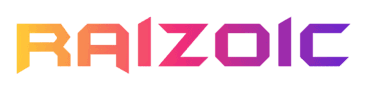Tired of juggling multiple remotes for your TV, DVD player, or streaming device? A Magnavox universal remote can make your life easier by consolidating all your controls into one. But setting it up can seem daunting, especially when you’re not sure where to start. Worry not – this guide has you covered! Whether you’re programming your Magnavox remote for the first time or looking for the correct remote codes, we’ve compiled everything you need to know in one place.
Magnavox Universal Remote comes in two variants: MC345 and MC348. The key difference between the two is that one can be paired with up to 4 devices, whereas the other can be paired with up to 8 devices. You can check the image below to identify your remote model, and based on that, search for the codes accordingly.

How to Program Your Magnavox Universal Remote
Pairing the Magnavox remote control with any device is easy and can be done in just a few steps. In this guide, we’ve provided instructions for both remote models, so feel free to jump to the guide for the model you have.
Magnavox MC345:
- Power on the device you want to pair your remote with.
- Press and hold the Code Search button until the LED indicator lights up.
- Next, press the button corresponding to your device. Example: press the TV button to pair with a smart TV.
- Enter the 4-digit code for your TV or other devices. Use our Remote Code Finder tool to find TV codes, or check the official Magnavox website to find codes for other devices.
- If the code is correct, the LED will turn off. If the code is incorrect, the LED will blink 5 times and the setup process will exit automatically. In that case, repeat the process from step 2 with a different code.
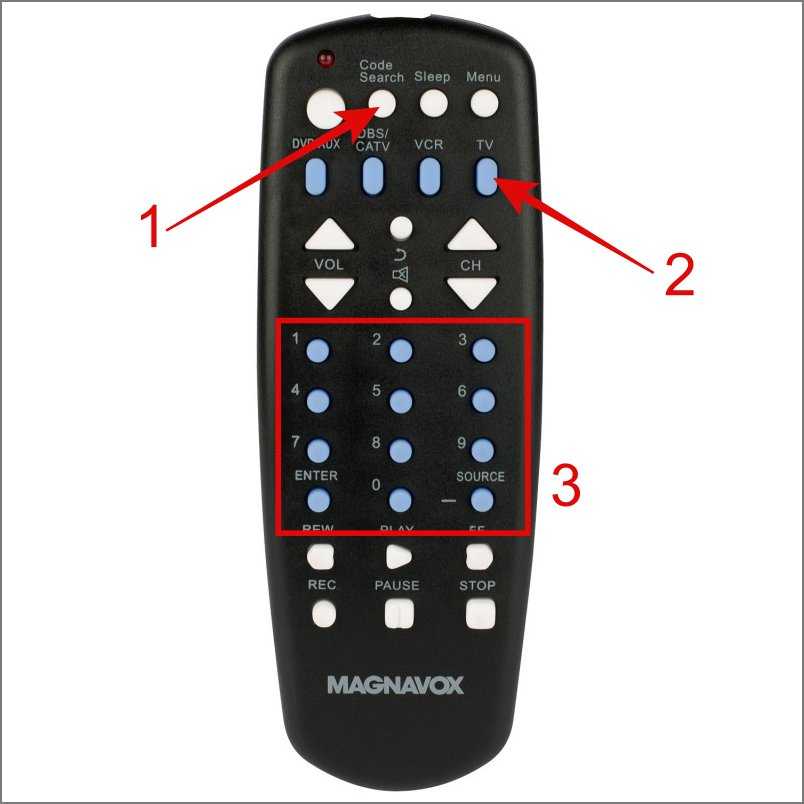
Magnavox MC348:
- Turn on the device (e.g., TV, soundbar) you want to pair.
- Press the device button on the remote (e.g., TV, Audio).
- Press and hold the Set button until the red light stays on.
- Enter the 4-digit code for your device using the remote’s keypad. To find the codes, you can use our Remote Code Finder or visit the Magnavox site.
- The red light will turn off, indicating the code was accepted. If it blinks 5 times, it means your code is incorrect and you need to repeat the process with the next code in the list.
Once you’ve successfully paired the Magnavox remote with your device, make sure to test whether the buttons are functioning as you expect – like the volume, channel, or mute button.
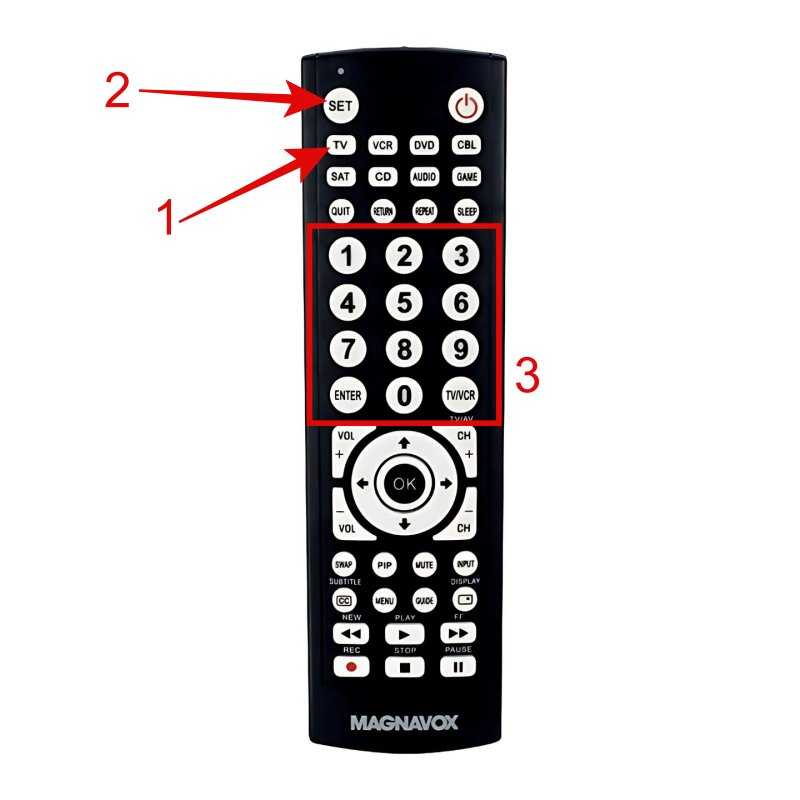
Commonly Searched Magnavox Universal Remote Codes for TV:
| TV Brand | MC345 | MC348 |
| Vizio | 0104, 0046 | 0709, 1702, 0855, 0867, 0877, 0889 |
| Sanyo | 0123, 0048 | 0506, 0311, 0612, 0002, 0428, 0802, 0412, 0619 |
| Sharp | 0107, 0129 | 0509, 0913, 0907, 0603, 0002, 0502, 0224, 0228, 0202, 0111, 0813 |
| Toshiba | 0108, 0125, 0132, 0053, 0090, 0092 | 0517, 0419, 0512, 0613, 0719, 0112, 0506, 0111, 0618, 0627, 0437, 0041, 0094, 0802, 0111, 0313, 0715 |
| Panasonic | 0105, 0106, 0109, 0126, 0053, 0007 | 0718, 0416, 0007, 0618, 0807, 0039, 0739, 0345, 0696, 0901, 0608 |
| Samsung | 0102, 0132, 0034, 0038, 0047, 0095, 0031, 0032, 0033 | 0112, 0309, 0209, 0512, 0302, 0502, 0002, 0102, 0110, 0818, 0895, 0437, 0802, 0103, 0609, 0012, 0212 |
| LG | 0103, 0122, 0124, 0038, 0017, 0021, 0026, 0027 | 0002, 0606, 0502, 0102, 0117, 0814, 0324, 0435, 0802, 0307, 0609, 0217 |
| Insignia | 0103, 0120, 0130, 0040, 0069, 0074, 0089, 0091, 0094 | 0911, 0520, 0323, 0115, 0914, 0213, 0318, 1416, 0247, 0504 |
| Sony | 0101, 0043, 0029, 0030 | 0414, 0902, 0801, 0708, 0639, 0816 |
How to Program Magnavox Universal Remote Without Codes
If manual code entry doesn’t work, don’t worry. The Magnavox remote control also has the feature to auto-search codes. Just keep in mind that it may take some time for the remote to go through all the available codes for your device. We have provided the setup process for both MC345 and MC348 models below, so you can follow the steps specific to your remote.
Magnavox MC345:
- Power on your device.
- Press and hold the Code Search button until the LED light stays on.
- Press the device type button. For example, press the TV button for television.
- Now, aim the remote control towards the device (e.g. TV) and press the Power button until the LED indicator starts flashing.
- Once your TV or device shuts off automatically, press the Enter button within 4 seconds to save the code.
That’s it! You’ve successfully programmed the Magnavox remote to a TV or other device.

/ More Remote Guides /
Magnavox MC348:
- Turn on your device.
- Next, press the device button. For Example, press the TV button on your remote to pair it with your television.
- Press and hold the Set button until the red light stays on.
- Press the Power button to start the automatic code search. The remote will send a new code every half a second.
- Keep the remote pointed at your device and wait until it turns off itself.
- When it does, immediately press OK to store the code or else it will move to the next code.
Test the remote to ensure all functions work. If not, restart the auto search.
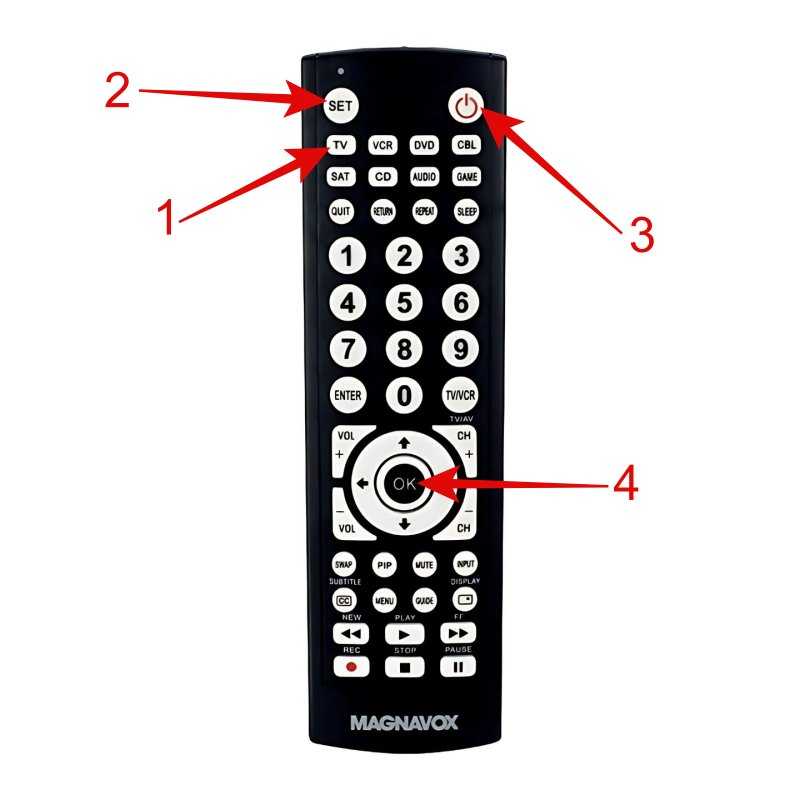
Program Magnavox Universal Remote With Manual Code Search
Magnavox MC348:
- Turn on your device, such as a TV, VCR, or DVD Player.
- Press the device type button (e.g., TV).
- Press and hold the Set button until the red light stays on.
- Now, point your remote toward the device and press the Channel Up (CH +) or Channel Down (CH -) button to manually send codes one at a time.
- When the device shuts down, press OK to store the code.
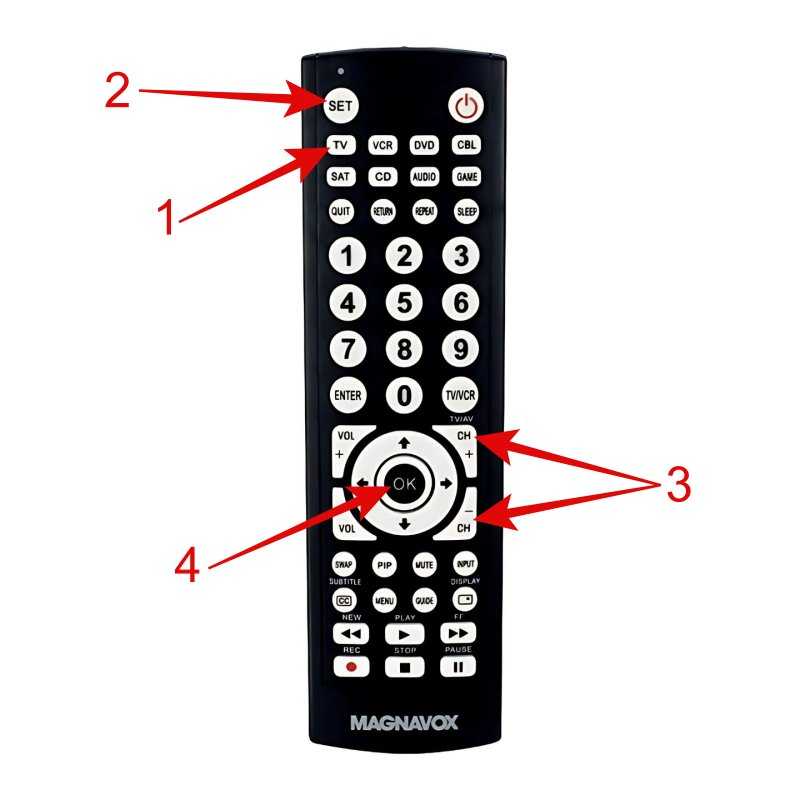
That’s all for now. We hope the guide above has provided all the information you need about the Magnavox universal remote codes and setup process. If you’re still stuck to any specific step or need a code for a device, let us know in the comment section.
-
How do I reset my Magnavox Universal remote?
To reset the remote, take out the batteries from it, then wait for approximately 1 minute, and finally reinsert the batteries correctly.
-
Where can I find the user manual for my Magnavox remote?
You can visit the Magnavox website, then select your remote model and under the Download Support Documents section, you’ll find the user manual.
-
Where can I get the Magnavox Universal Codes PDF file?
If you want to download the codes list for your Magnavox remote, head to the Magnavox site > Products > AV Accessories and Remotes > select the remote model > Download Support Documents and click the Code List link.
/ More Remote Guides /