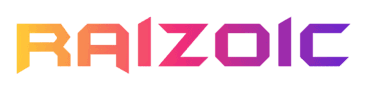Whether you’re using an RCA universal remote for the first time or want to pair it with your new smart TV, this guide has you covered. We will walk you through everything you need to know, from remote codes for your TV to how to program the RCA remote. That being said, let’s get started.
Note: To know the revision or model number of your RCA remote, open the battery compartment of your remote control and then look for the sticker or label where the numbers or alpha-numeric serial will be printed. Note down and then use the Remote Code Finder tool below to look for TV codes.
RCA Universal Remote Code Finder
How to Program Your RCA Universal Remote
There are two ways to pair your RCA remote to your device and depending on your remote model, you can pick the method accordingly. That said, let’s begin:
Method 1:
- Ensure the device you want to program (e.g., TV, Set-Top Box, DVD Player, or other devices) is powered on.
- Locate and press the button on the remote corresponding to the device you want to pair. For example, Press the TV button to pair it with a television or the SAT/CBL button for a set-top box or cable receiver.
Keep holding the button until the red light on the remote turns on. - Keep holding the device button and enter your device’s code using the remote keypad. You can easily find the code in your remote’s manual, with our Remote Code Finder tool above, or by using the official RCA Code Finder.
- If you enter the correct code, the Power button will glow and you can then release the TV button. If the code is incorrect, the Power button light will blink multiple times, and you will need to repeat the process.
- Now press the Power button to see if the TV is turning off. If it does, repeat from step 1 with a different code.
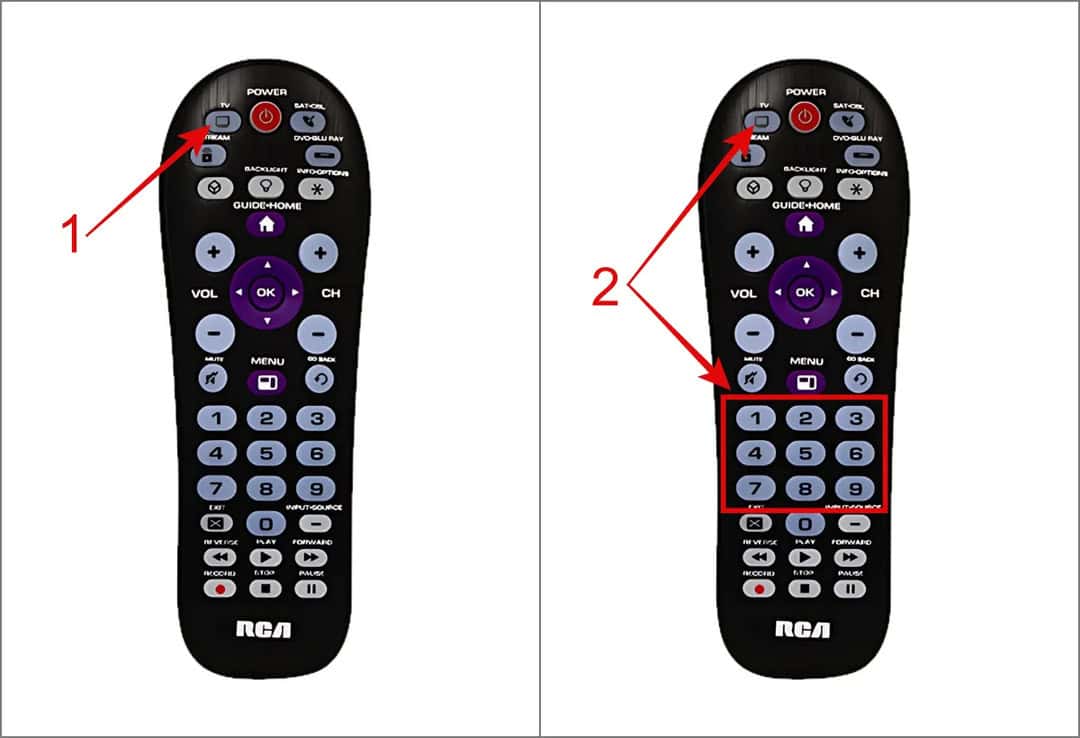
Method 2:
- Power on the TV or other device you want to program.
- Press and hold the device type button on your remote. For example, a TV button for a television or a DVD/VCR button for a DVD or VCR player.
Hold the button until the red light stays on, then release it. - Enter the device code, which you can find in the manual that came with your RCA remote, through our universal remote code finder, or by using the official RCA code finder tool.
- If the red light turns off, it means the code is correct. Otherwise, repeat the steps using the next code.

Tip
Depending on the RCA remote model you’re using, the device limit may range from 2 to 8. If you’ve reached this limit, the best option is to reset the RCA remote to avoid any issues pairing it with your TV.
Commonly Searched RCA Universal Remote Codes for TV:
- Samsung TV: 21818, 97817, 77114, 79113, 16616, 36218, 66611
- Vizio TV: 35011, 40412, 80016, 20111
- LG TV: 31311, 52412, 63913
- TCL TV: 80313, 36711, 57513, 15919, 68014, 37511, 61513, 44411, 44211
- Philips TV: 62414, 17419, 33412, 06918, 73915, 84416, 95017, 44211, 21319, 43911, 48111, 82615, 88518
- Insignia TV: 28911, 12219, 49412, 28511, 06919, 07216, 69212, 89713, 70017, 39512, 45013, 69613, 82615, 61312
- Element TV: 01815, 70017, 81918, 45112, 72015, 34211, 79517, 24912, 34611
- Emerson TV: 29311, 36412, 48111, 82615, 88518, 46911, 71714, 75614, 40411, 26618, 54711, 79513, 85913, 99714
- Sanyo TV: 33711, 03818, 10811, 98718, 77715, 88513, 99014
- Hisense TV: 35611, 44211, 67614, 78115, 59413
How to Program Your RCA Universal Remote Without Codes
If you don’t want the hassle of manually trying a bunch of codes, you can use the Auto Code Search to connect your RCA universal remote to a TV. Here’s how it works:
- Turn on the device you want to program, such as your TV, Set-Top Box, or DVD Player.
- Press and hold the device button until the red light on the remote turns on. For example, if you want to pair with a TV, press the TV button. For a set-top box or cable receiver, press the SAT/CBL button.
- While holding the device button, press and hold the Power button. The red light will turn off. Keep holding both buttons until the red light turns back on. Then release both buttons.
- Press the Play button on your remote every 5 seconds until your device turns off.
- Now, press and release the Reverse button every 3 seconds until your device turns back on.
- When it does, press the Stop button to lock the code. The red light will turn off.
That’s it! Your RCA remote is now programmed.
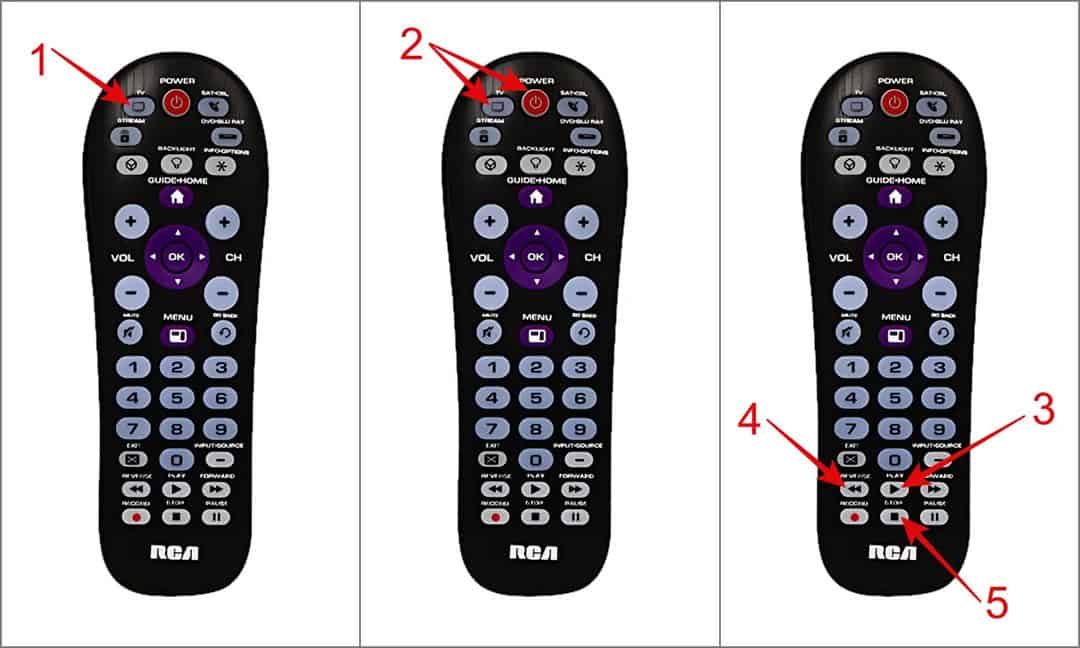
Setup Your RCA Remote Using Code Search Button
Some RCA remote models, such as the RCR503BE and RCR504BE, have a dedicated button for automatically searching for codes. With this button, you can easily pair your RCA remote control with your smart TV. Here’s what you need to do:
- Manually power on the device you want to program, such as your TV, Set-Top Box, or DVD Player.
- Press and hold the Code Search button on your remote until the red light stays on, then release it.
- Press the button on the remote that corresponds to your device.
– TV for a television.
– SAT/CBL for a set-top box or cable receiver.
– DVD/VCR for a DVD or VCR player. - Point the remote at your TV or other device and press the Power button repeatedly until the device turns off.
- Once the device turns off, press the Enter button to save the code. The red light will turn off.
Your RCA remote is now programmed for the device. Repeat these steps for any additional devices.
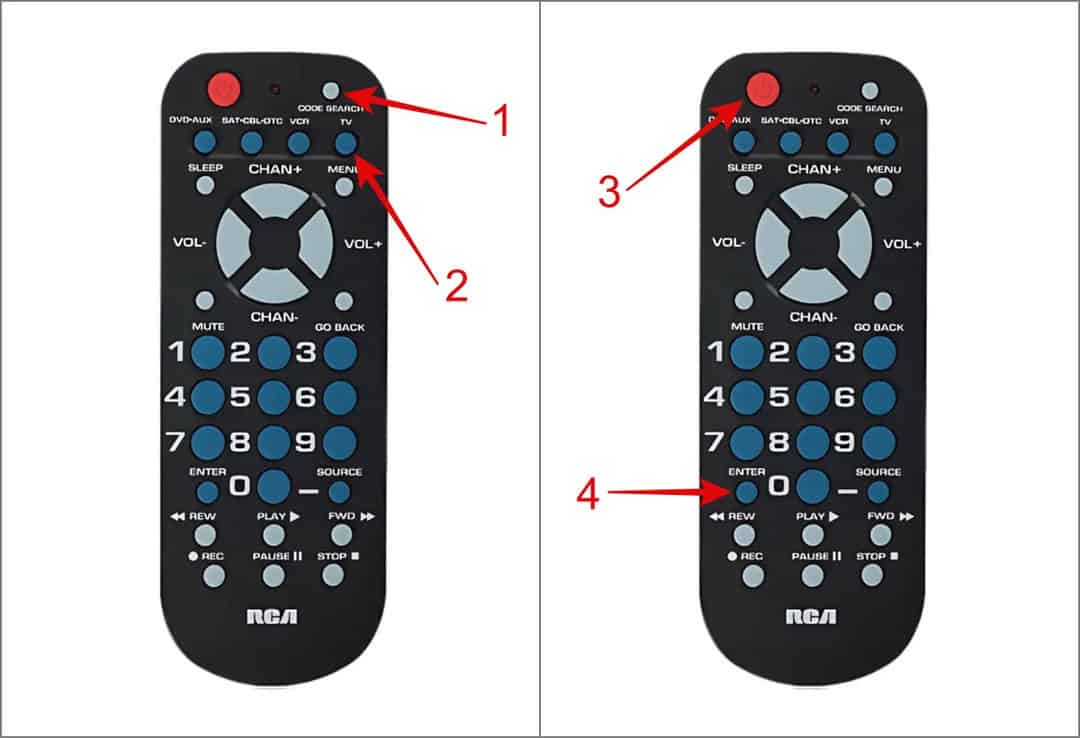
Now, test the remote to ensure all buttons work. If some buttons don’t work, repeat the process to find the correct code.
That’s all for now. We hope the above guide helped you find the right code for your device. If you need a code for a specific device or assistance with programming the RCA remote, leave a comment below, and we will help you out.
Other Universal Remote Code Finder Tools: