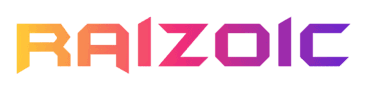Universal remotes are the best alternatives to the remote that comes with your device. Not only do they cost less, but they can also be programmed to control multiple electronic devices, like TVs, sound systems, and streaming boxes.
But what if, for some reason, your remote buttons are not functioning properly, or you’re unable to connect the remote to your device? In that case, resetting your Universal Remote would be the quickest way to resolve the issue on your own. In this guide, we have covered universal remotes from brands like GE, RCA, Philips, Onn, Xfinity, and One For All. Let’s begin.
/ Quick Access /
Reset GE and Philips Universal Remote
The resetting process for Philips and GE universal remotes is the same, so if you have either one, you can follow the guide below.
- Start by pressing and holding the Setup button on your GE or Philips Universal Remote. Hold it until the red light at the top of the remote stays on.
- Next, press the Mute button.
- Finally, press the 0 (zero) button. The red light should blink twice, signaling that the remote has been successfully reset to factory settings.
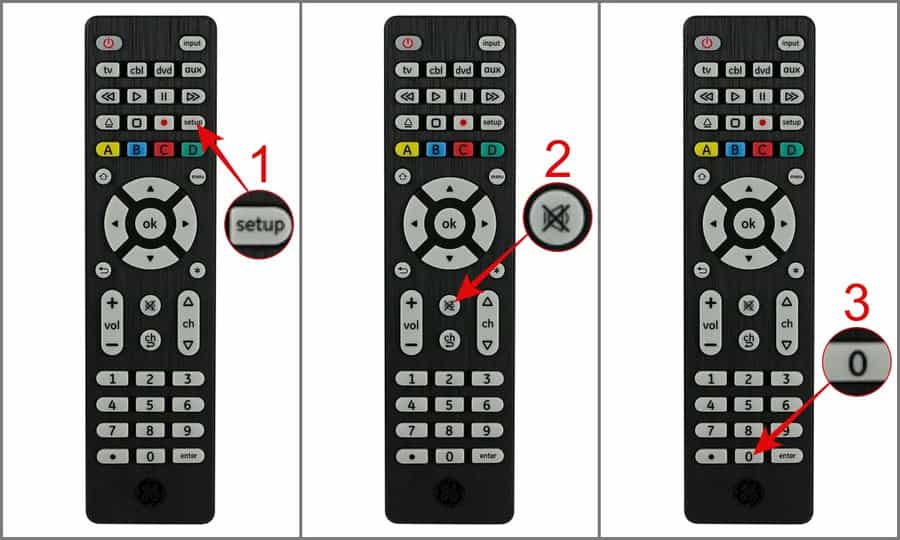
Also Read: GE Remote Codes List and Program Guide
If you have a GE or Philips Roku TV Replacement Remote (Models 66814, SRP6220R/27, or SRP6120R/27), the reset process is slightly different:
- Hold down the Setup button until the red light stays lit.
- Next, press the Rewind button four times. The red light will blink twice to confirm that the reset is complete.
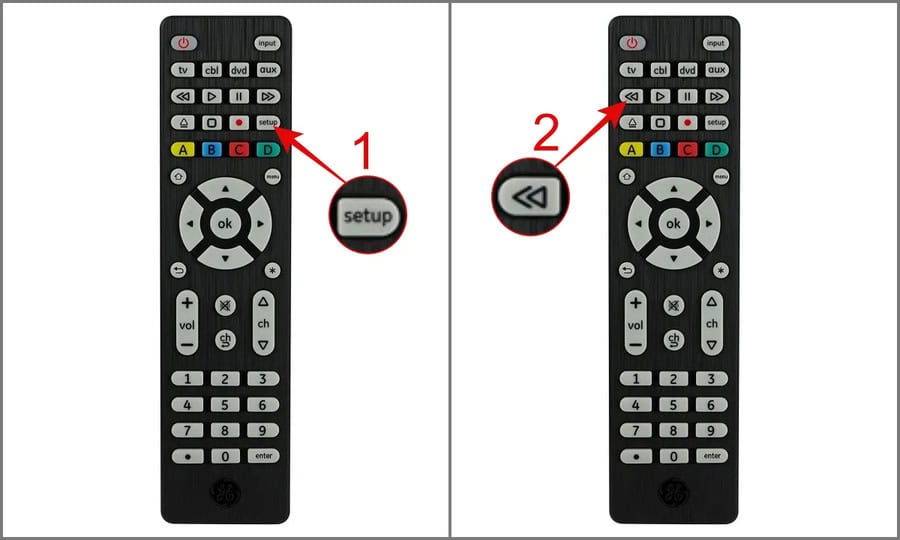
Reset RCA Universal Remote
Now coming down to the RCA remote, first remove the batteries from the remote control, then hold down the number 1 button for about 60 seconds. After that release the button and wait for 10 seconds.
Repeat this step 2-3 times, then insert the batteries. This should clear the remote’s memory, and your RCA universal remote should be successfully reset.
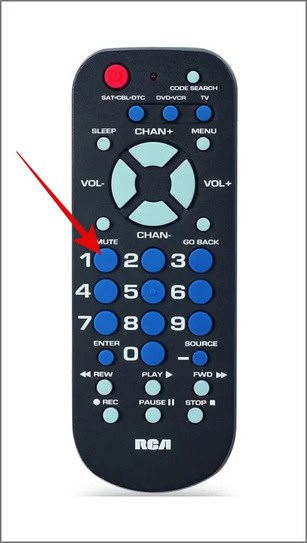
Also Read: Check RCA remote codes and setup guide
Reset One For All Universal Remote
- Press and hold the TV Power and Back buttons simultaneously until the ring flashes yellow twice.
- Next, press Options, Replay, and Home one after the other.
- The ring will then blink red four times, indicating that the remote has been successfully reset.
After completing these steps, your remote will be restored to the default factory settings.
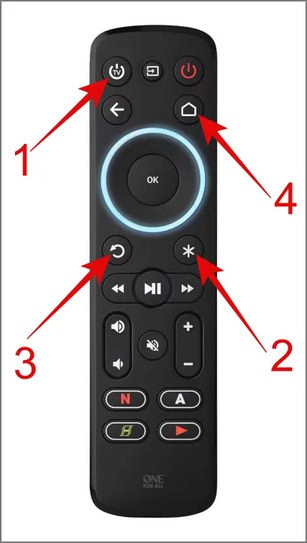
Also Read: How to Program One For All Remote + Codes List
Reset ONN Universal Remote
If you need to reset your Onn universal remote to the manufacturer’s settings, follow these simple steps:
- Take out the batteries from your Onn remote and then press any button.
- Now, put the batteries back in.
- Within 6 seconds, press the 2 and 8 buttons simultaneously and you should see the LED blink twice.
- Next, input the code 9-8-1. If you see the LED blinking four times that means your Onn remote has been reset to its factory defaults.
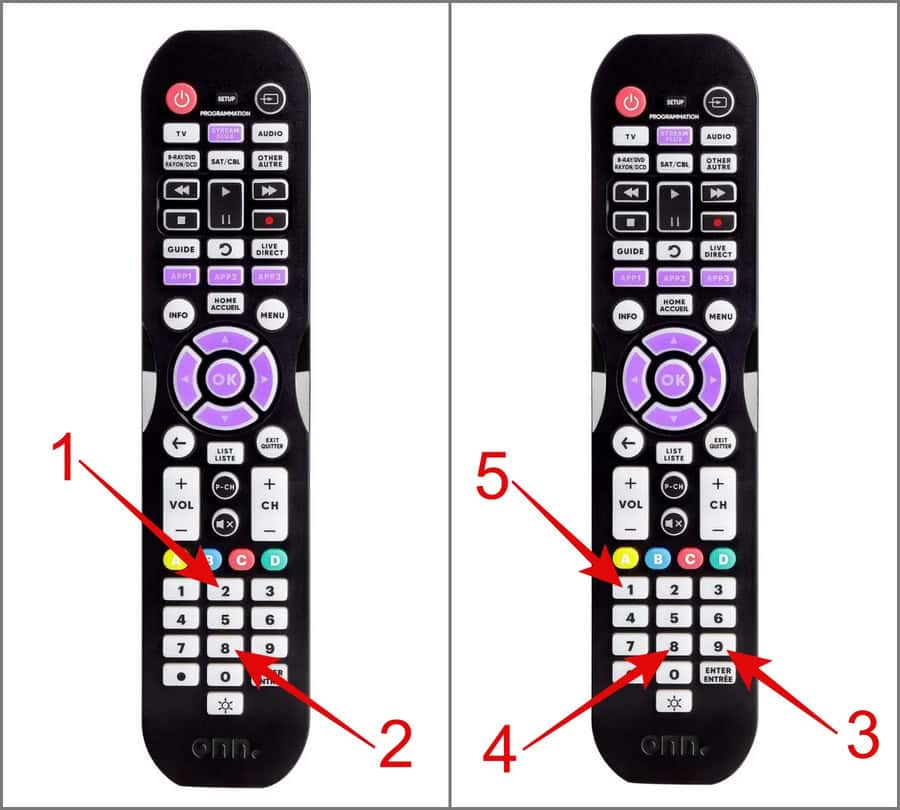
Note
Make sure to complete this procedure within 6 seconds of reinserting the battery. If more than 6 seconds pass, the reset will not activate.
Also Read: How to program Onn universal remote + code list
Reset Xfinity/Comcast Universal Remote
Begin by holding down the Setup button until the LED light at the top shifts from red to green. If your Xfinity remote doesn’t have a Setup button, you can press and hold both the A (triangle) and D (diamond) buttons together for about three seconds, until the LED light changes from red to green color.
Now, enter the number: 9-8-1. If the reset is successful, you should see the LED blinking green twice (Model XR11) or blue thrice (Model XR15).
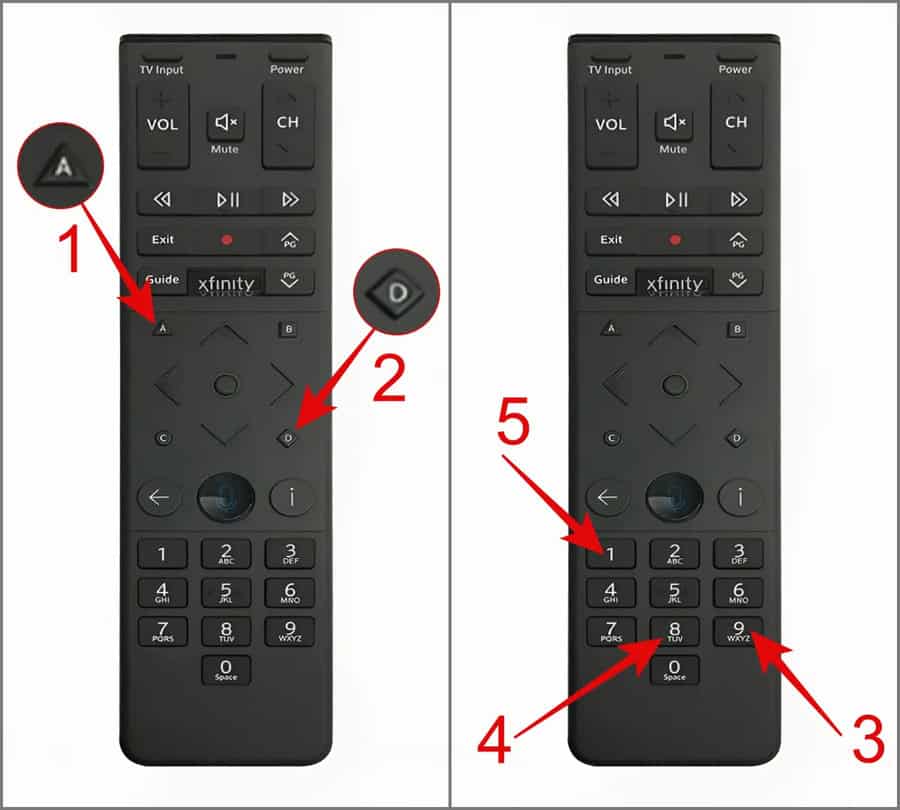
Also Read: Xfinity Remote Codes List + Setup Guide
When to Reset Your Universal Remote
If you find yourself facing any of the issues below, it might be time to consider resetting your universal remote.
- Buttons not responding
- Unable to connect to new devices
- Remote sending incorrect commands
- Planning to sell or give away the remote
FAQs
-
Will resetting my universal remote erase all my programmed devices?
Yes, and once the reset is complete, you will need to reprogram your remote for all your devices.
-
Can I reset my remote multiple times if needed?
Yes, just keep in mind that every time you reset your universal remote, you will have to reprogram all the devices you want it to control. So it’s best to only reset the remote when absolutely necessary.
-
What should I do if my universal remote still doesn’t work after resetting?
If the universal remote is still not functioning properly after a factory reset, there might be an issue with one of the components in the remote, which may indicate permanent damage. You can contact the customer support team for assistance with your specific remote brand or to inquire about warranty options.
That’s all for now. We hope the guide above helped you reset your universal remote. If you’re still in doubt or want the reset guide for other brands, please comment down below; we would love to help you.