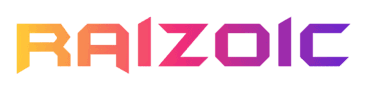Lost the manual for your ONN remote or struggling to get it to work with your TV, DVD Player, or other device? No worries – this guide will walk you through the process of setting up your Onn universal remote, step by step. Plus, we’ve also included a tool to help you search for the code for your device.
ONN Universal Remote Code Finder
Note: If your ONN remote control has a ‘Setup’ button, the 5-digit codes will likely work. If it has a ‘Program’ button, the 4-digit codes should work.
How to Program Your ONN Universal Remote
You’ll find three types of ONN remotes: one with a Program button, another with a Setup button, and the third without a number pad. Depending on your model, skip ahead to the right section below.
Method 1: With Setup Button
For remotes with the Setup button, follow the steps below:
- Power on the device you want to program (e.g., TV, soundbar, or DVD).
- Press the button on your remote that corresponds to the device you want to program. For example, press the TV button for a television, or the Audio button for a soundbar.
- Press and hold the Setup button until the TV button (or corresponding device button) lights up, then release the Setup button.
- Enter the 5-digit code for your device. You can refer to the Universal Remote Code Finder above or the remote’s manual for the correct code.
- Test the remote to see if all the buttons are functioning properly. If not, then repeat the steps with a different code this time.

Method 2: Without a Number Keypad
What if you have an ONN remote without a number pad? You might wonder, ‘How do I even enter the code for my TV?’ Don’t worry – just refer to the image below for a rough idea of which keys can be used as numbers.
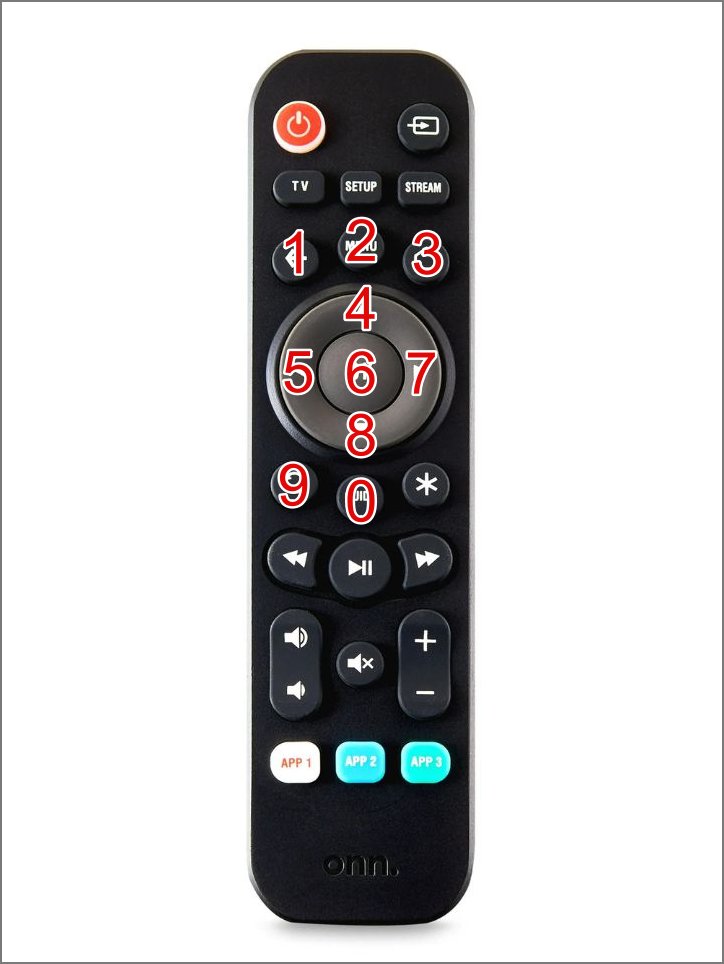
Now that that’s taken care of, here’s the quick setup guide:
- Turn on your smart TV.
- Press the TV button.
- Hold the Setup button until the power button stays lit.
- Use the 5-digit code with the help of the above remote code finder.
Now test the remote to ensure all buttons are functioning properly. If the first code doesn’t work for your TV, repeat the process with the next code.
/ More Remote Guides /
- One For All Remote Programming Guide + Codes List
- Magnavox Universal Remote Codes List and Setup Guide
Method 3: With Program Button
If your remote has a Program button, follow these steps:
- Turn on the device you want to pair, such as your TV, Stream, or DVD/Blu-Ray player.
- Press and hold the Program button on your remote until the Power button lights up red.
- Press the device button. For example, a TV button for a television.
- Enter the 4-digit code for your device. You can refer to the Remote Code Finder tool above or your remote’s manual or visit the official ONN site for the correct code.
- If the code is valid, the Power light will turn off. If not, it will blink and you must retry with the next code.

Commonly Searched ONN Universal Remote Codes for TV:
- Vizio TV: 18010, 17211, 17514, 14612
- Samsung TV: 14830, 16018, 1772
- LG TV: 16412, 15422, 15523
- Roku TV: 17424, 17525, 17811, 18610
- Hisense TV: 17912, 17424, 19112, 19213, 11620
- TCL TV: 17424, 15943, 11226, 18212, 11327, 16641, 11428, 15921
- Philips TV: 16614, 16911, 14410, 16715, 16810, 17424, 10337, 10630, 10405
- Insignia TV: 13015, 12407, 18610, 12823, 12913, 12812, 19431, 18133, 15040, 13116, 10911, 19925, 10630, 19734
How to Program Your ONN Universal Remote Without Codes
While using the code to set up your ONN universal remote with your TV is the quickest method, I understand that the provided code may not always work. Fortunately, you can use the auto-code search feature to find the correct code. As mentioned earlier, there are two different methods, depending on which ONN remote model you’re using. Follow the method that corresponds to your remote.
Method 1: With Setup Button
- Power on the device you want to program (TV, Set-Top Box, or DVD player).
- Press the button on your remote corresponding to the device you want to connect. For example, if you want to program the remote with a DVD Player, press the DVD button or TV button for a television.
- Hold down the Setup button until the device button lights up.
- Point the remote at your device and press the Power button repeatedly until the device turns off.
- Once your device powers off, press the OK button to save the code.
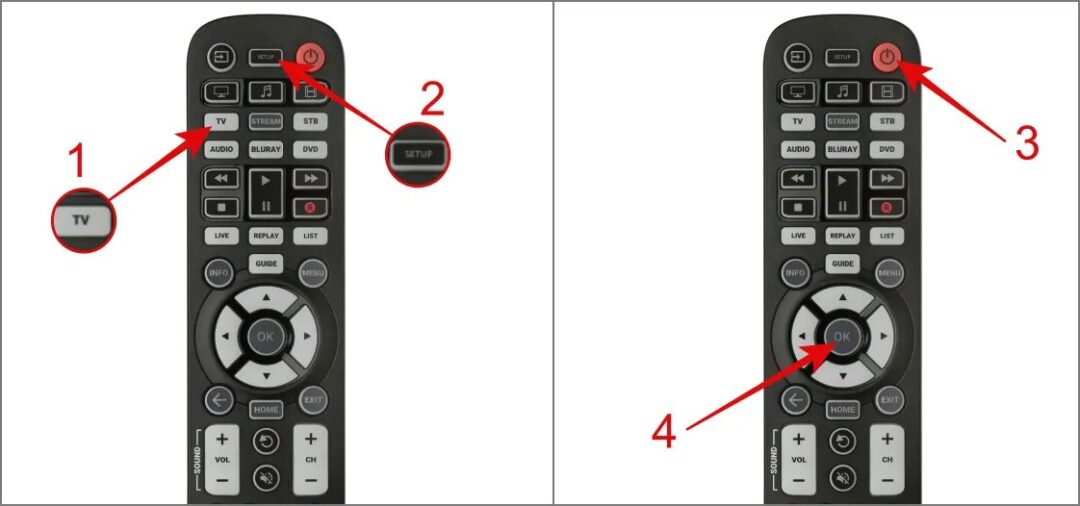
/ More Remote Guides /
- How to Program Xfinity Remote with Codes List
- RCA Remote Codes with Setup Guide
- GE Remote Code List (with Program Guide)
Method 2: With Program Button
- Turn on your device.
- Press and hold the Program button on your remote until the Power light turns on.
- Select the device type, such as the TV button for a television.
- Point the remote at your device and press and hold the OK button until your device (e.g., TV) powers off.
- Once the device turns off, release the OK button to store the code.
Your ONN remote is now programmed for the device. Repeat these steps for any other devices you wish to pair.
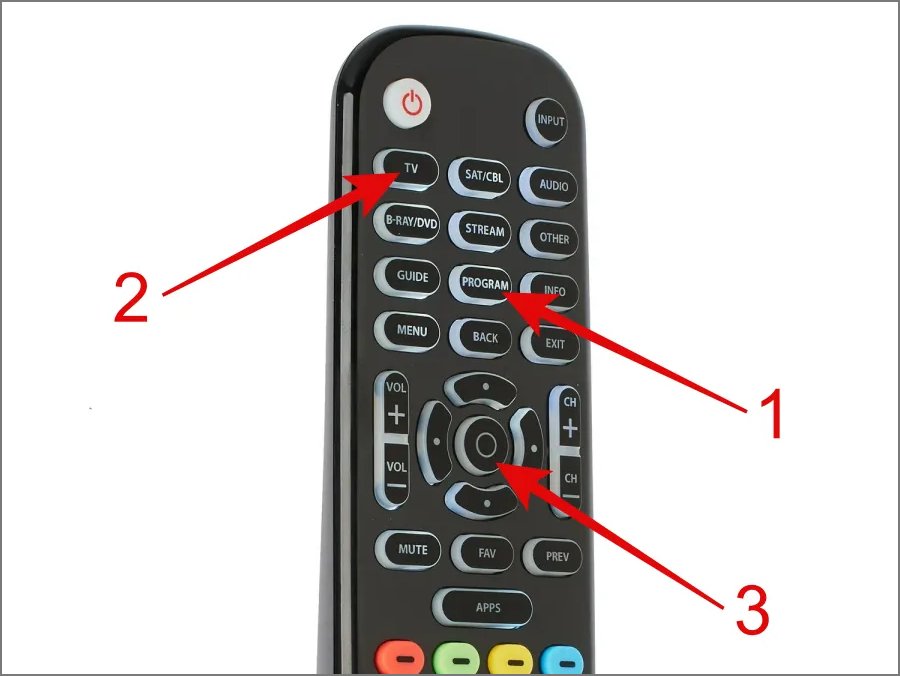
If you’re still having trouble setting up your ONN universal remote control to a TV or other device, or the code you’re looking for any device is not there, comment below and we will help you.
FAQs
-
How do I reset my ONN universal remote?
Remove the batteries from your Onn remote and press any button. Then, reinsert the batteries. Within 6 seconds, press and hold the 2 and 8 buttons simultaneously until the LED blinks twice. After that, enter the code 9-8-1. If the LED blinks four times, your Onn remote has been successfully reset to its factory defaults.
-
Can I program my ONN remote to control multiple devices?
Yes, just check the device limit of your existing ONN remote model.
-
My remote isn’t working after programming. What do I do?
In that case, try using a different code for your device. If that doesn’t work, it could mean you’ve reached the device limit or there might be an issue with your remote. If so, consider resetting your ONN universal remote.
-
Where can I find the complete ONN universal remote code list?
You can find the full list of remote codes on the official ONN remote website – just a quick Google search and you’ll have it!