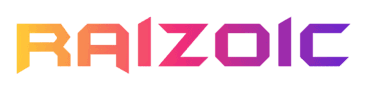Are you struggling to connect your Philips universal remote to your device or unsure which codes to use for programming? Don’t worry. In this article, you will not only find the codes for your TV using our Remote Code Finder tool but also learn how to set up your Philips remote control with any device.
Philips Universal Remote Code Finder
How to Program Your Philips Universal Remote
Now that you know the right codes for your smart TV, it’s time to learn how to set up your Philips universal remote control:
- Power on the device you wish to operate with the remote.
- Hold down the Setup button until the red light comes on.
- Press the button corresponding to your device type (like TV, STR, or AUD).
- Input the 4-digit code specific to your device’s brand. You can search the code for your TV using the Remote Code Finder tool above or visit the Jasco site for other devices.
- Test the remote to check if it’s functioning correctly. If it doesn’t work, repeat the steps starting from step 2 and try another code.
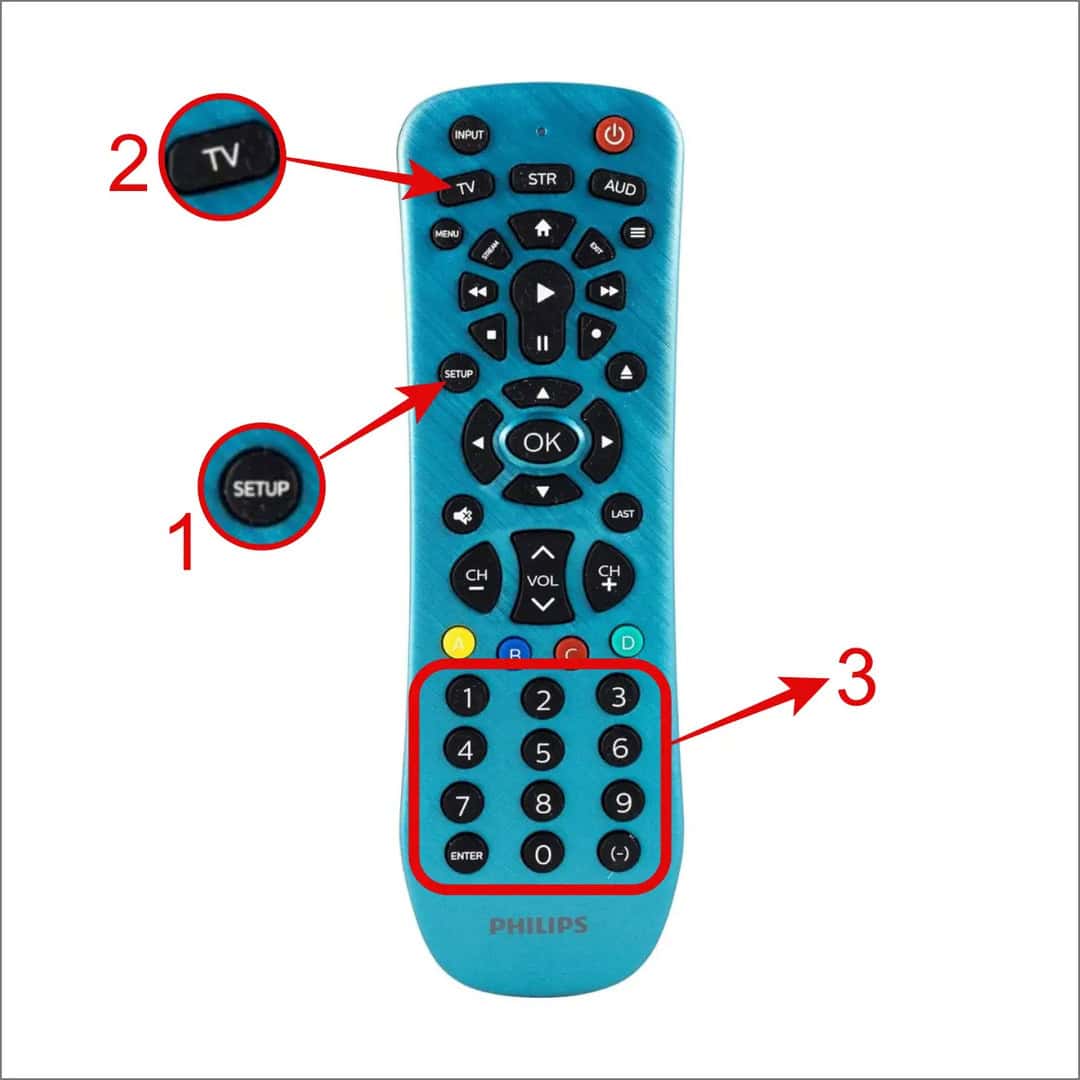
Commonly Searched Philips Universal Remote Codes for TV:
- Vizio TV: 5631, 5611, 5561, 6471, 6511, 6121, 6131, 6111, 5651, 5621, 5711
- Samsung TV: 5791, 5801, 3301
- LG TV: 6021, 5511, 0001, 3001, 1911, 1181, 1221
- Insignia TV: 2891, 0371, 6381, 6171, 2271, 0141, 6481, 0581, 0871, 0921, 2241, 6181, 2921,3761, 4371, 4721, 4761, 5051, 5061, 5181
- Hisense TV: 6161, 1651, 6251, 6171, 2081, 5331, 2211, 2141, 5341, 0001, 0671
- Roku TV: 6171
- TCL TV: 6171, 5961, 6031, 6651, 6201, 5771
- Toshiba TV: 1311, 5531, 1121, 2691, 0211, 0341, 0821, 1571, 1801, 1841, 1911, 4891, 4941, 5081
- Sharp TV: 6011, 5341, 6171, 6251, 6001, 3191, 5941
Tip
If you can’t pair the remote, it could be due to a device pairing limit or a software glitch. In such cases, resetting your Philips universal remote could resolve the issue.
How to Program Your Philips Universal Remote Without Codes
We believe using a code to pair the remote with your television is much easier. However, if the provided codes aren’t working or the TV you’re trying to pair isn’t listed, you can use the Auto Code Search feature on the Philips universal remote. Here’s what you need to do:
- Start by powering on the device you wish to pair (such as a TV, DVD Player, Set-Top Box, etc.).
- Press and hold the Setup button on your remote until you see the red light.
- Press the button for the type of device you’re pairing (e.g. TV for television, STR for streaming device, or AUD for audio device)
- Next, aim the remote at the device, and press the Power button repeatedly until the device turns off.
- After the device shuts off, turn it back on manually using the device’s own power button.
- Then, press the Volume Up button on the remote until the device powers off again.
- To finalize and save the code to your Philips remote, press the device-specific button (e.g., TV button for a television).
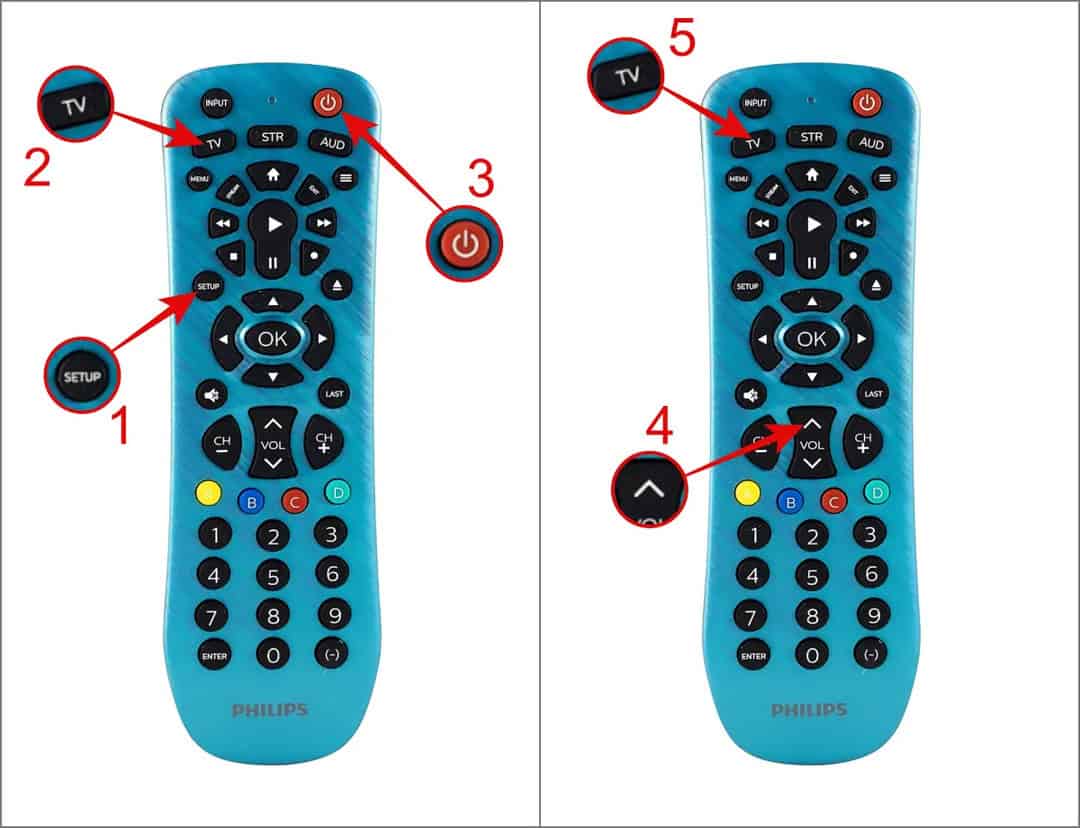
That’s it! Hopefully, this method makes it easy to program your Philips universal remote to control your device.
Related Articles: